Download and install Android Dev Preview for Pixel.Android O but we’re really hoping it’ll become Android Oreo once it’s released).Introduces a number of new features and APIs to use in your apps. Here's are just a few new things for you to start trying in this first Developer Preview.
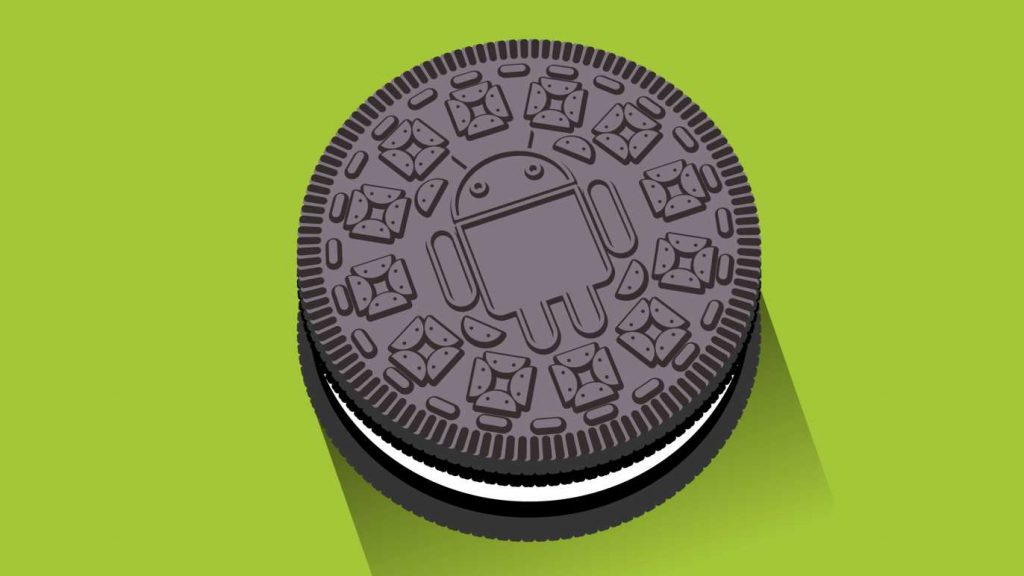
For the second year in a row, Google is making a developer preview for the next version of Android available in March, well ahead of its presumed consumer release in the fall. This one is codenamed “O,” and your guess is as good as mine as to what dessert the final version will be named after. It isn’t yet available for regular users to try out. Although developers can begin testing it right away, it’s best for most people to let things stabilize a bit more before they try it out. Developers can download it today.
Downloads
How to install Android O Dev Preview on Pixel:
- Download the Android O image for Pixel below, then unzip it to a safe directory.
- Connect your device to your computer over USB.
- Start the device in fastboot mode with one of the following methods:
- Using the adb tool: With the device powered on, execute:adb reboot bootloader
- Using a key combo: Turn the device off, then turn it on and immediately hold down the relevant key combination for your device. For example, to put a Nexus 5 ("hammerhead") into fastboot mode, press and hold Volume Up + Volume Down + Power as the device begins booting up.
- If necessary, unlock the device's bootloader using one of the following methods:
- If you are updating a Pixel or Pixel device using the hammerhead or angler builds, update your fastboot tool to the latest available version (>=23.0.1), and then run this command:fastboot flashing unlock
- If you are updating an older device, run this command:fastboot oem unlock
The target device will show you a confirmation screen. (This erases all data on the target device.) - Open a terminal and navigate to the unzipped Android O image for Pixel.
- Execute the
flash-allscript. This script installs the necessary bootloader, baseband firmware(s), and operating system.
Once the script finishes, your device reboots and Android O image for Pixel will installed. You should now lock the bootloader for security:
How to Lock bootloader
- Start the device in fastboot mode again, as described above.
- Execute:
fastboot flashing lockor, for older devices, runfastboot oem lock
Locking bootloader will wipe the data on some devices. After locking the bootloader, if you want to flash the device again, you must run
fastboot oem unlock again, which will wipe the data.

0 comments so far,add yours